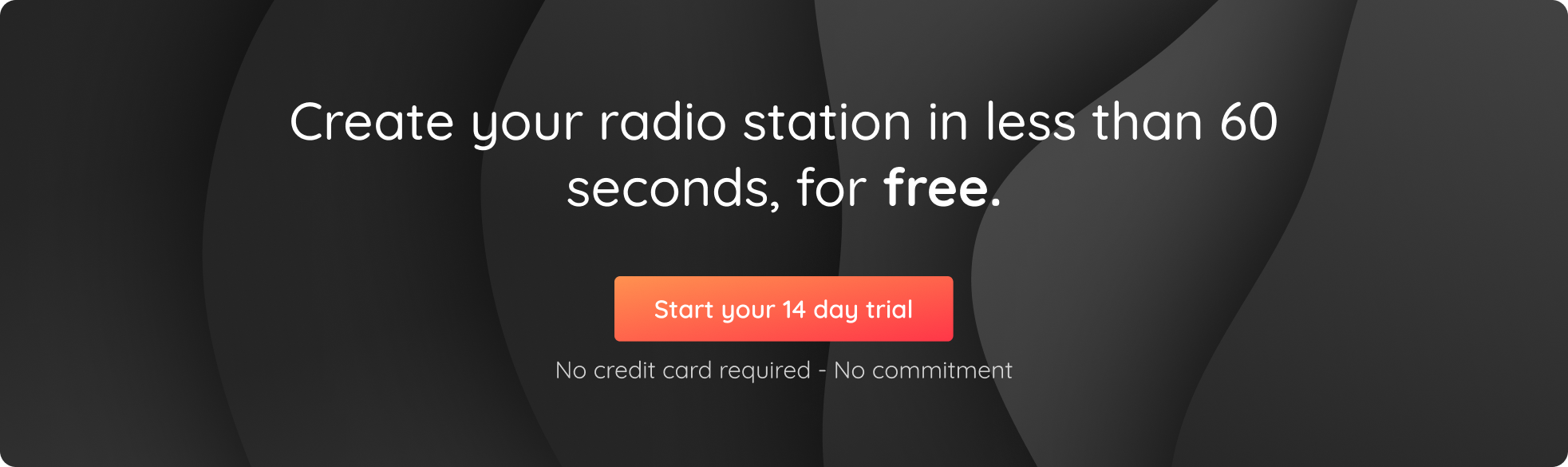Have you ever missed out on creating great content for your radio station because you were unable to broadcast live on the go? Well, we have great news for all Android smartphone owners, MediaCast is here to save the day!
The MediaCast app is available for free on the PlayStore and will allow you to broadcast live to your radio directly via your smartphone.
Download MediaCastAre you an iPhone user? Check out iziCast in order to broadcast directly from your iPhone or iPad!
Set up MediaCast
Firstly, you will need to download MediCast and open it. To start the configuration simply click on the 3 horizontal lines at the top left of your screen. Then click on Settings > Icecast Settings.
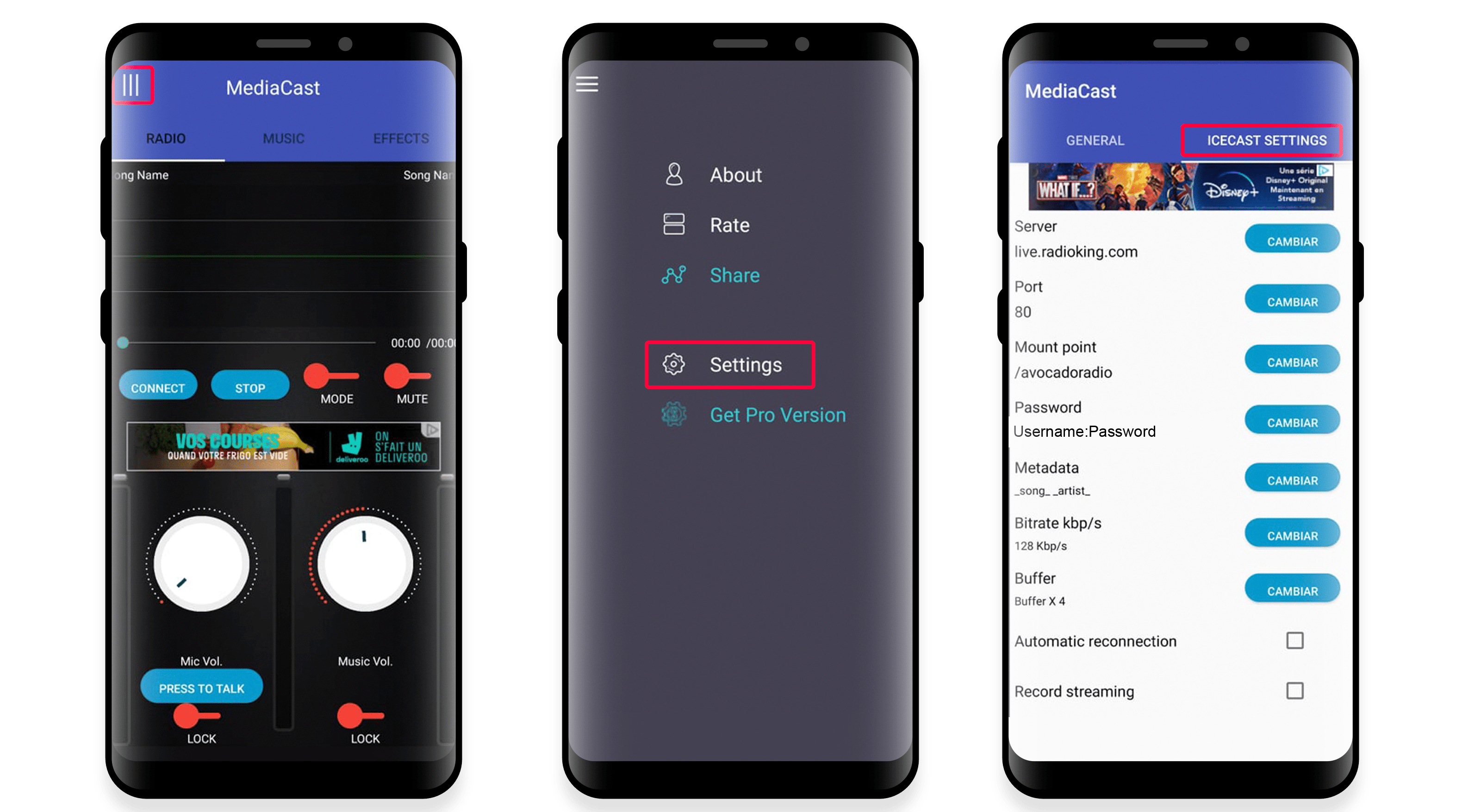
You will then need to update all fields with your login information. All the necessary information is available under the Live Tab of your Radio Manager.
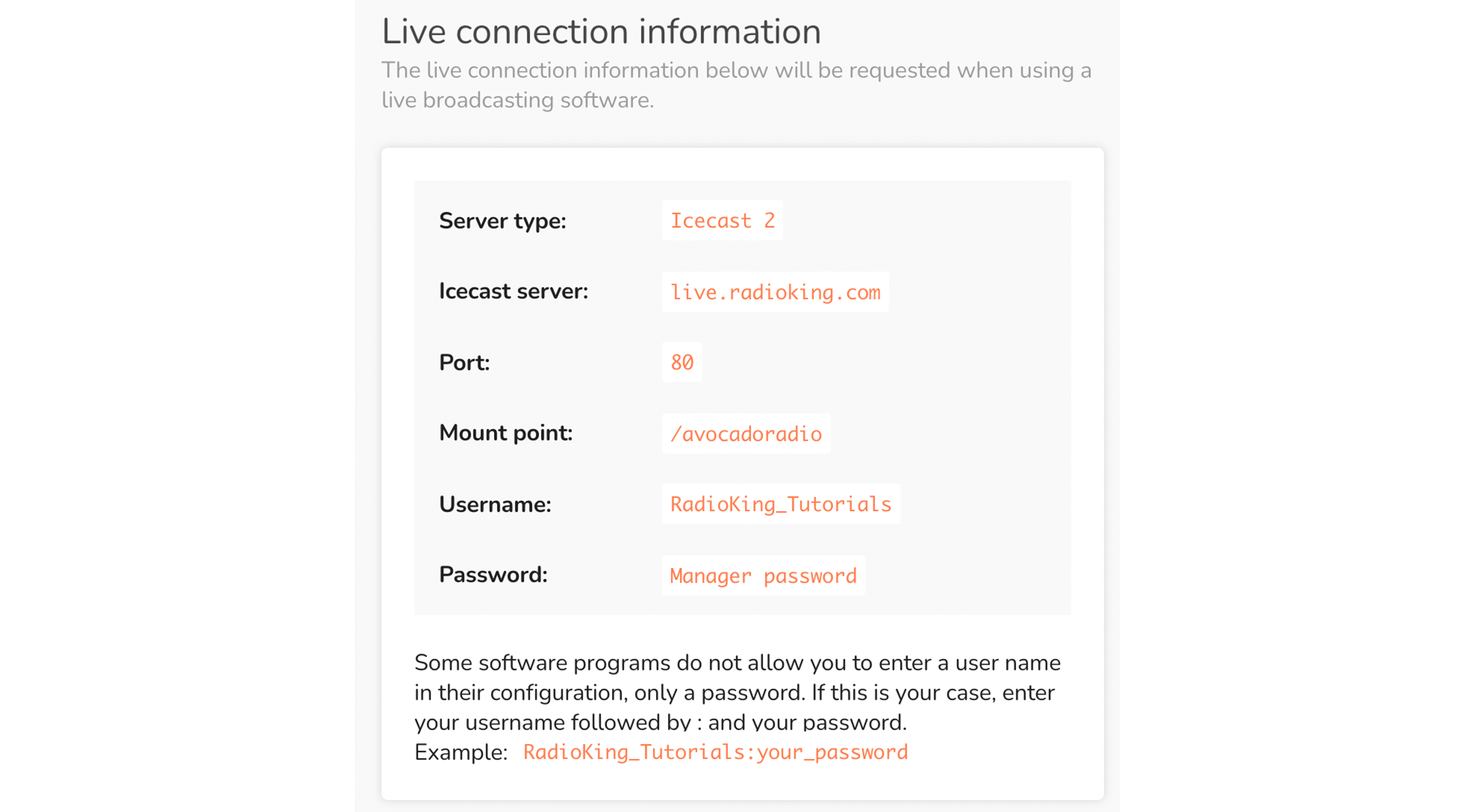
Make sure to choose “Icecast Server” in the Server field.
Then, you will need to update all the other fields with the necessary information:
- Server: live.radioking.com
- Port: 80
- Mount point: your mount point
- Password: username:password of your RadioKing account
To finalize your configuration and be able to broadcast, your App needs to be restarted. Lastly, click on “Connect” and you are ON AIR!
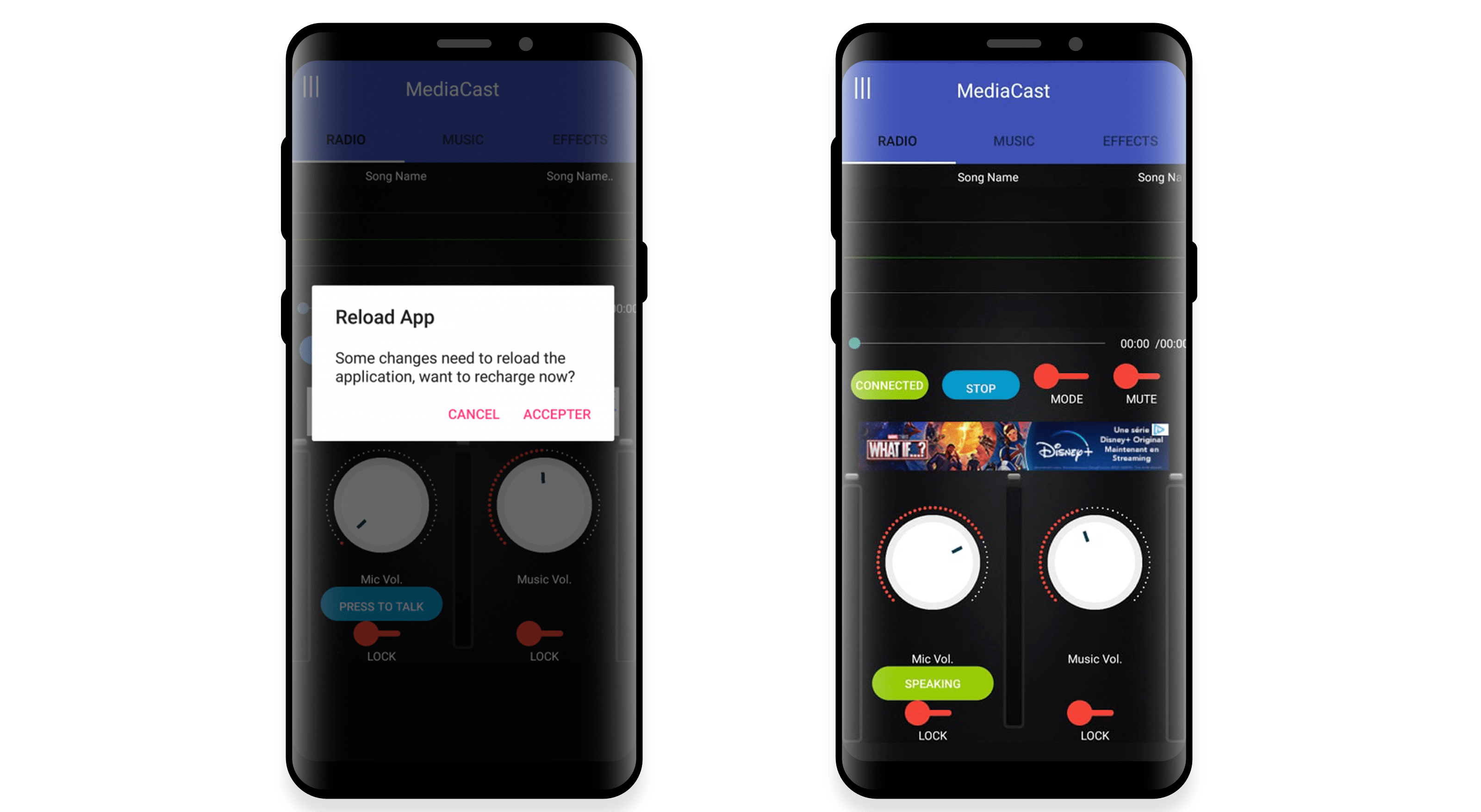
Broadcast live!
You are now ready to broadcast! It will be your choice to either go live or broadcast tracks that are already available on your device.
To add your tracks to MediaCast, simply head over to Settings > General > Music directory and choose the folder that contains all your music. Then go to the Music tab to choose your desired tracks!
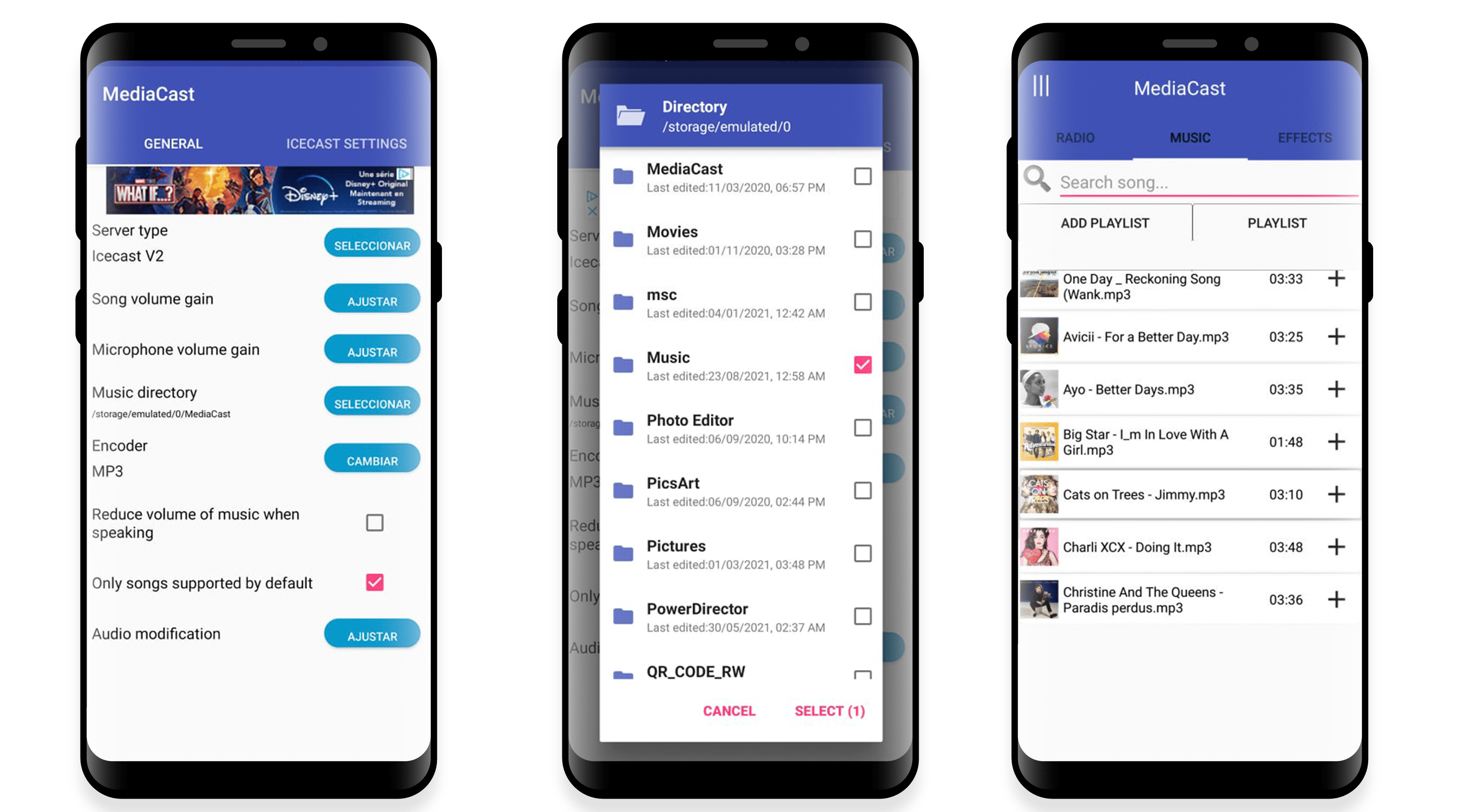
It’s so easy to speak on air while going Live! Simply click on “SPEAKING” and adjust the volume of your microphone.
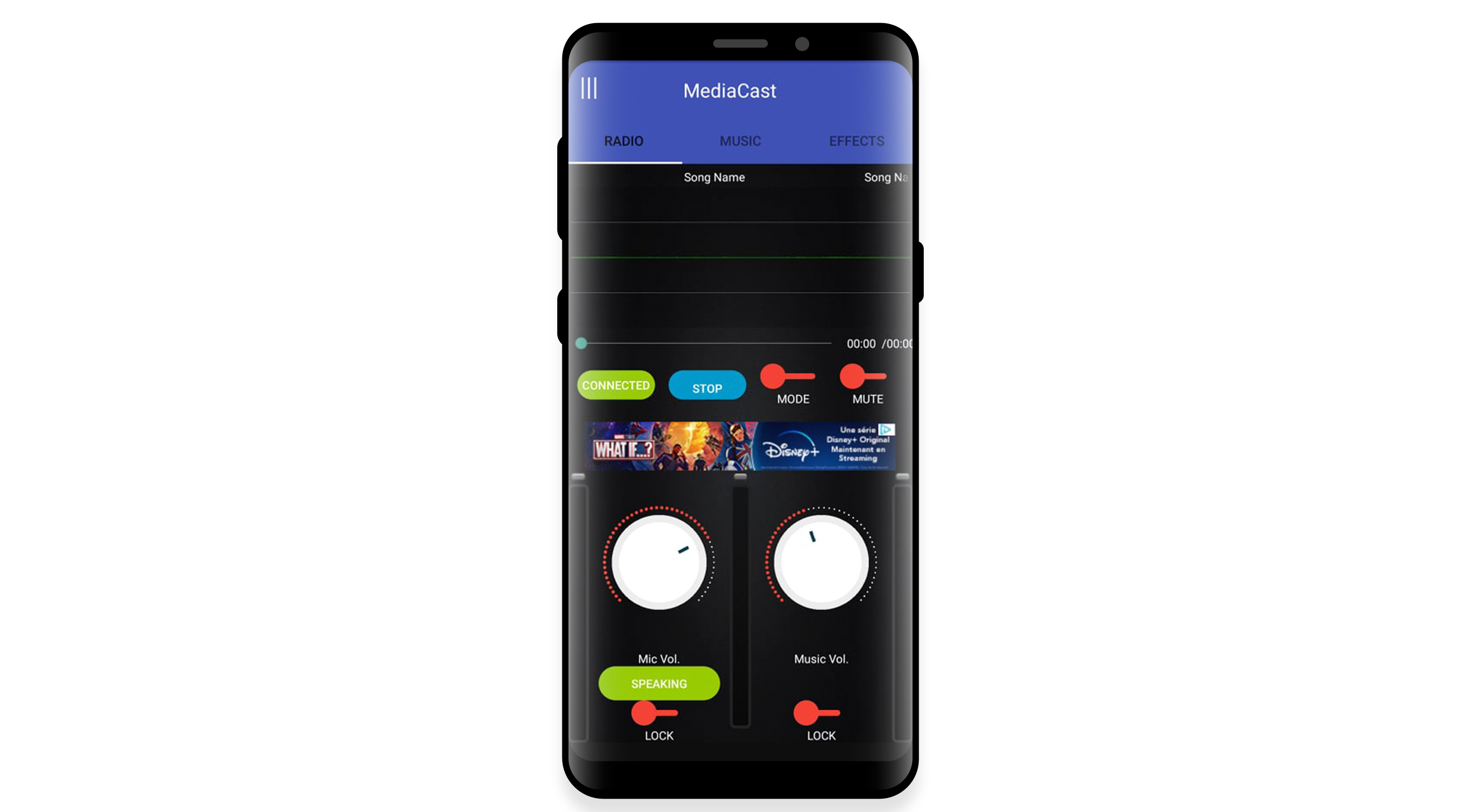
We told you it was easy! Have fun broadcasting with MediaCast!
Don’t have your own radio station yet? Launch your free 14-day demo with RadioKing today!