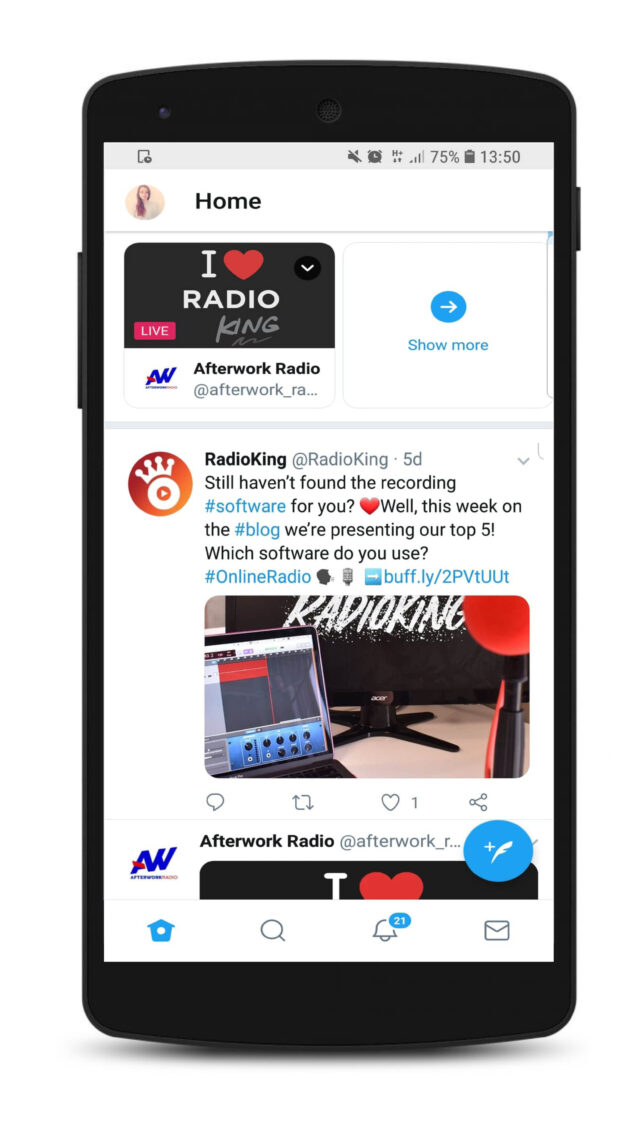Periscope is an application that allows you to broadcast live. It’s especially popular for video content, so broadcasting your radio via this media can be very interesting.
Broadcasting live on Periscope will allow you to be highlighted on the Twitter application, placing your broadcast at the top of the thread conversations. So, how do you go live on Periscope with your radio even when it broadcasts automatically? Here are the steps to follow.
Download Periscope & Twitter
First of all, you’ll have to download Periscope and Twitter on your smartphone.
You will need to use your mobile Twitter account to connect to Periscope. This way, your live broadcast will automatically be put forward on Twitter. Once these steps are completed, download OBS on your computer.
Setting up OBS
OBS is a software that will allow you to broadcast your radio stream on Periscope from your computer. It will also allow you to broadcast an image, or a prerecorded video instead of a live video.
Is the software downloaded and installed? Perfect! Now you need to set it up, go to your Periscope app in Settings > Periscope Producer: Here you will find the information you need to enter to configure OBS.
Open OBS and click on Settings > Stream.
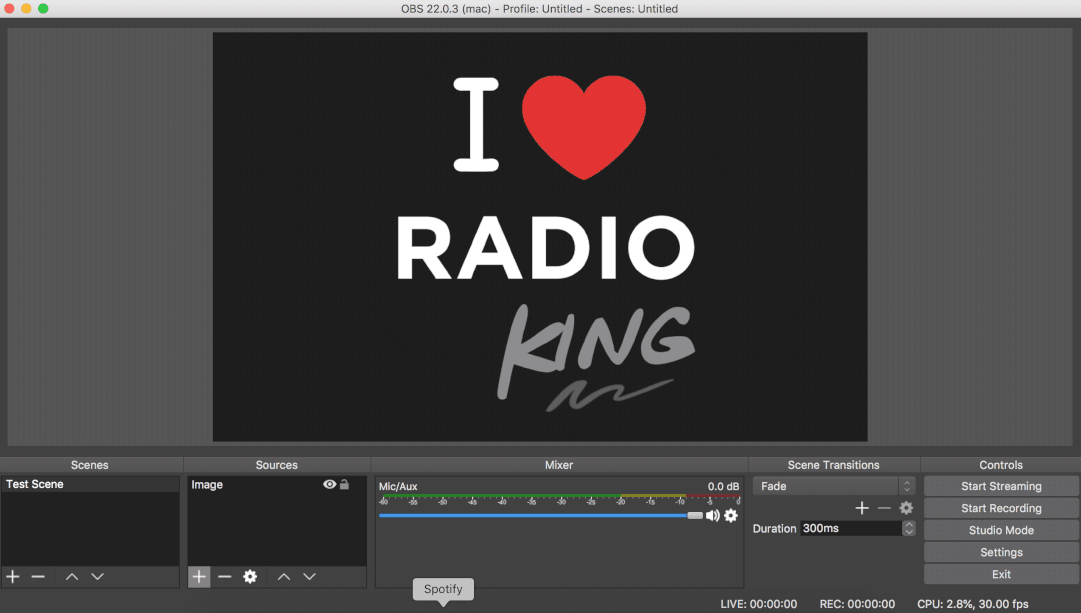
In Stream Type choose Custom Streaming Server.
- Under URL (1) enter the server URL (A)
- and under Stream Key (2) enter the stream name (B).
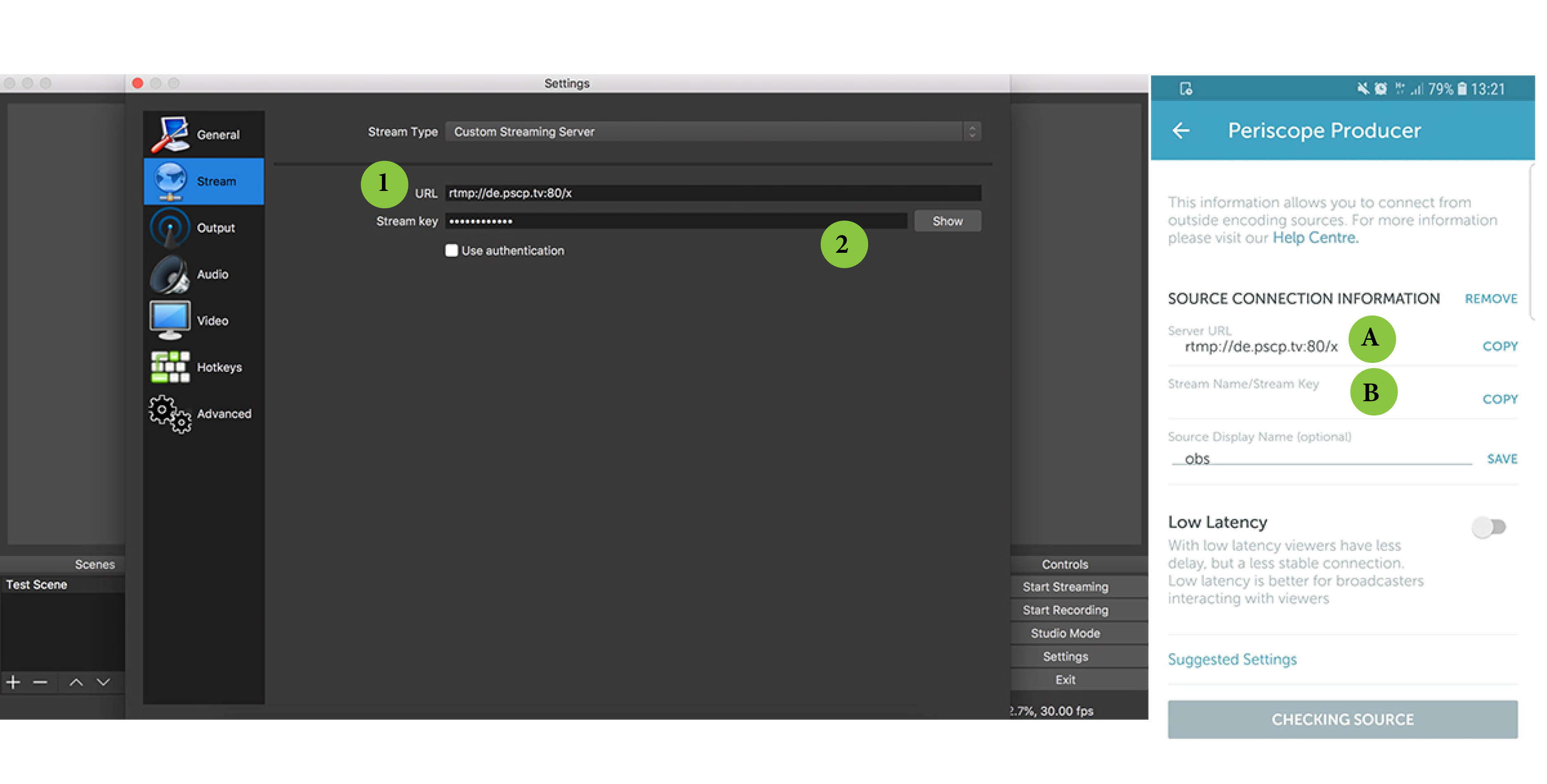
Once these settings are done, let’s take a look at what we are going to broadcast.
Create a “scene”
With OBS you will be able to broadcast a photo or a video at the same time as your radio, for that you will have to create scenes.
To add a scene, click on the + button. (Our scene is named Test Scene in our GIF.)
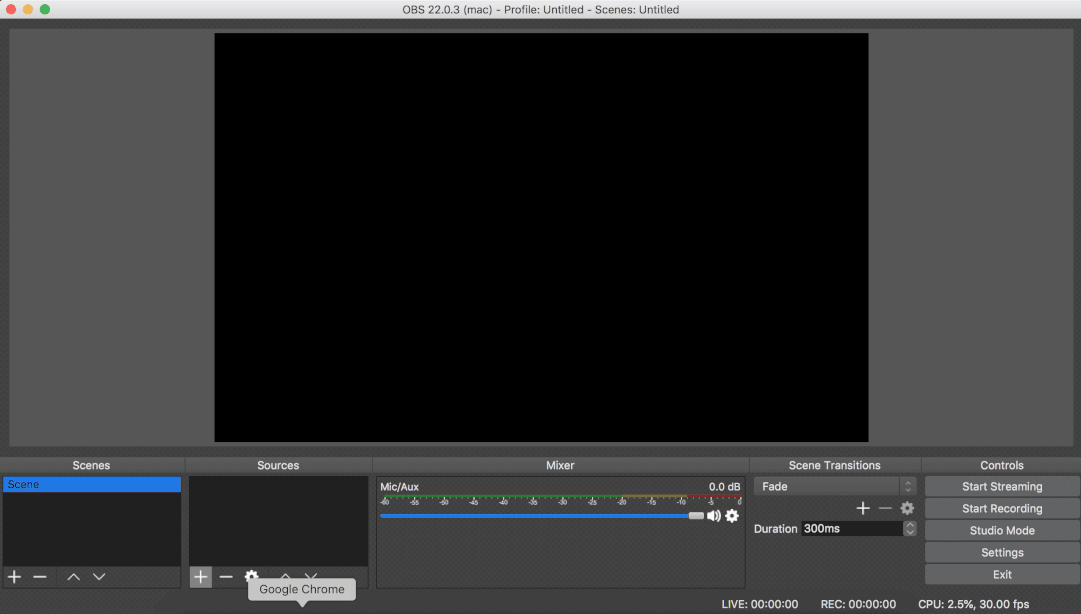
In each scene you can add sources, this is where you can add videos, images and of course your radio stream. Simply click on + to add sources to your scenes.
To add your radio, head to sources and click on + > VLC Video source. Choose Create New then under Playlist click on + > Add Path/URL.
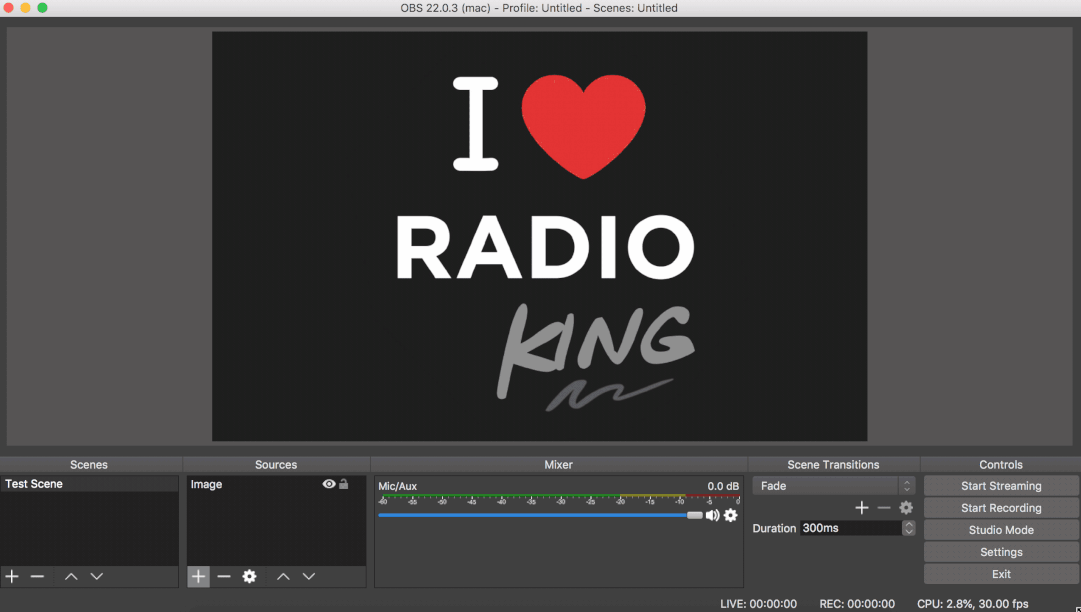
You’re now ready to stream on Periscope! Simply click on Start Streaming.
One last thing on Periscope, head back to Settings > Periscope Producer, you can now previsualize the stream before going live.
And there you have it! Your Radio is now present and broadcasting live on Periscope. Your live stream will appear automatically at the top of the news feed on the Android version of Twitter.
Feel like trying it out? Let us know how it goes @RadioKing