Audio Hijack is a great solution for Mac users who want to broadcast live on their radio stations. The great thing about this software is that it can be used for a number of different purposes, including broadcasting a live call from Skype!
If you use Windows, we invite you to take a look at this article.
Launch Audio Hijack
Open audio hijack and click on new session > voice chat. A template specifically designed to record voice chats will appear.
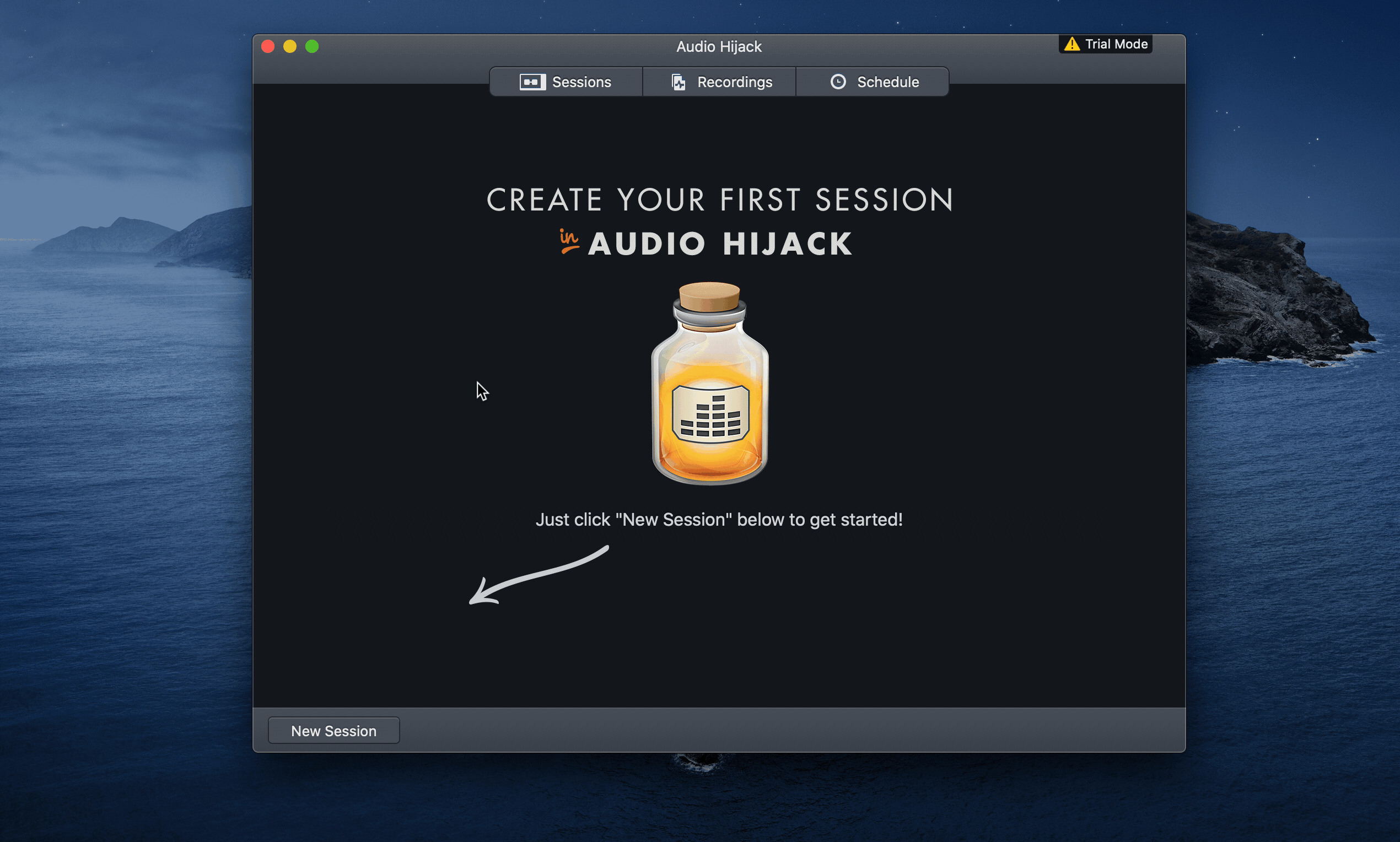
This configuration will capture audio from both a connected microphone and a remote caller. It splits the audio from participants between the left and right channels and broadcasts it over the Internet, without playing your own voice back to you.
Click on the Output Device Block to choose your output source.
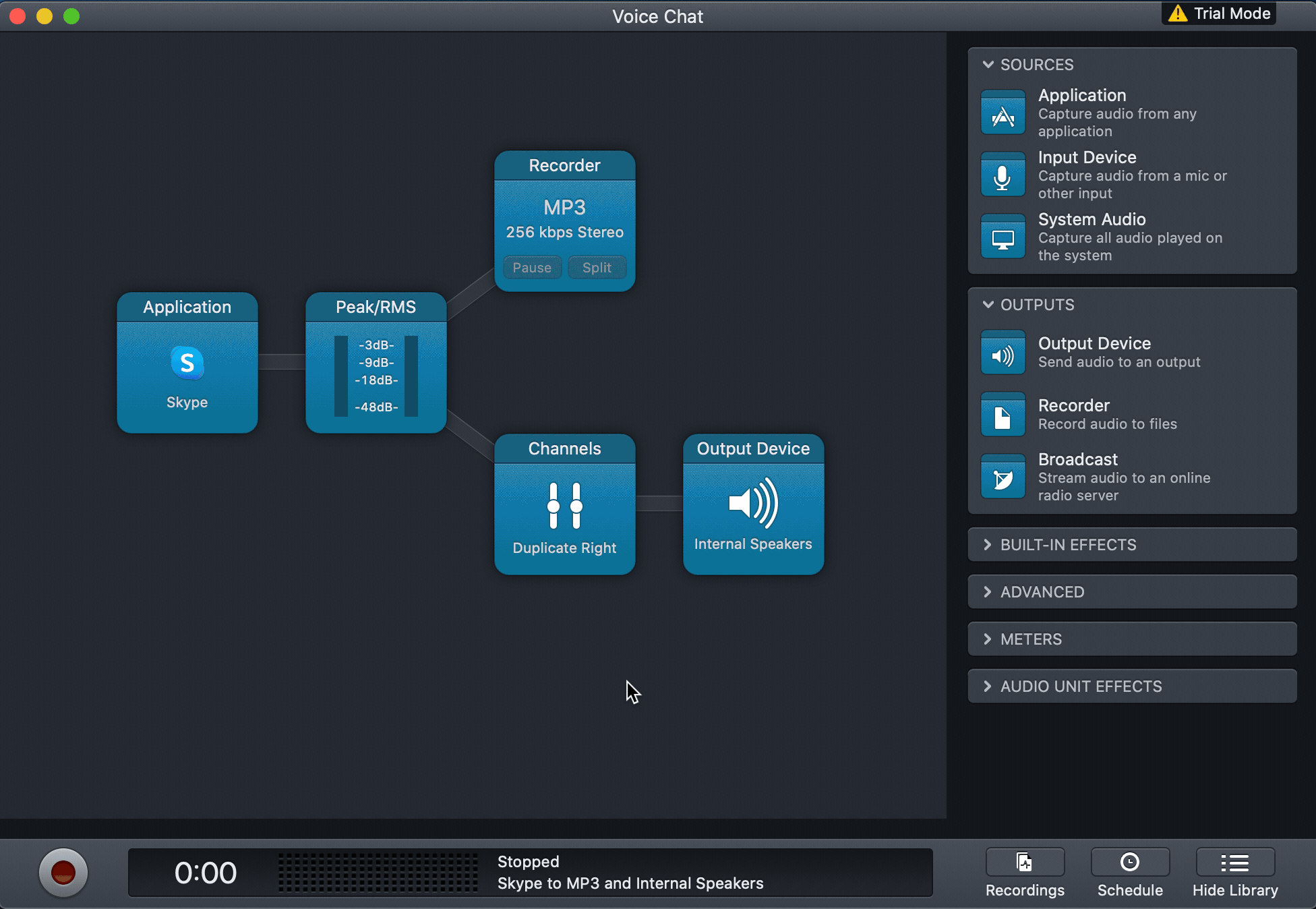
Configure your Radio Station
Configure your radio station by dragging in the broadcast block and attaching it to the recorder block. Click on the block and go to the setup tab in order to enter your live connection information.
Remember: You can find your live connection information under the Live Tab of your Radio Manager.
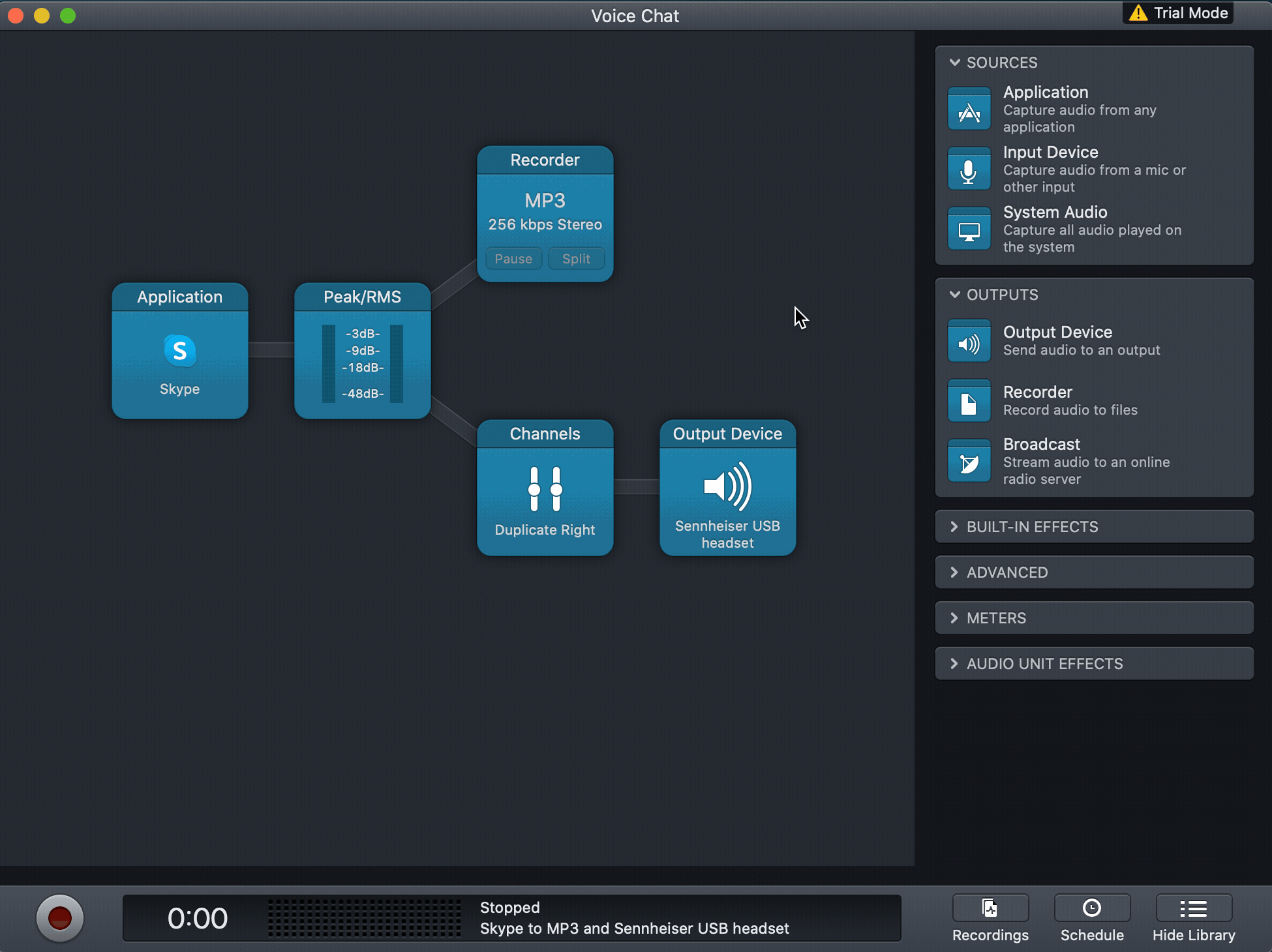
Here’s an example of what your set up should look like:
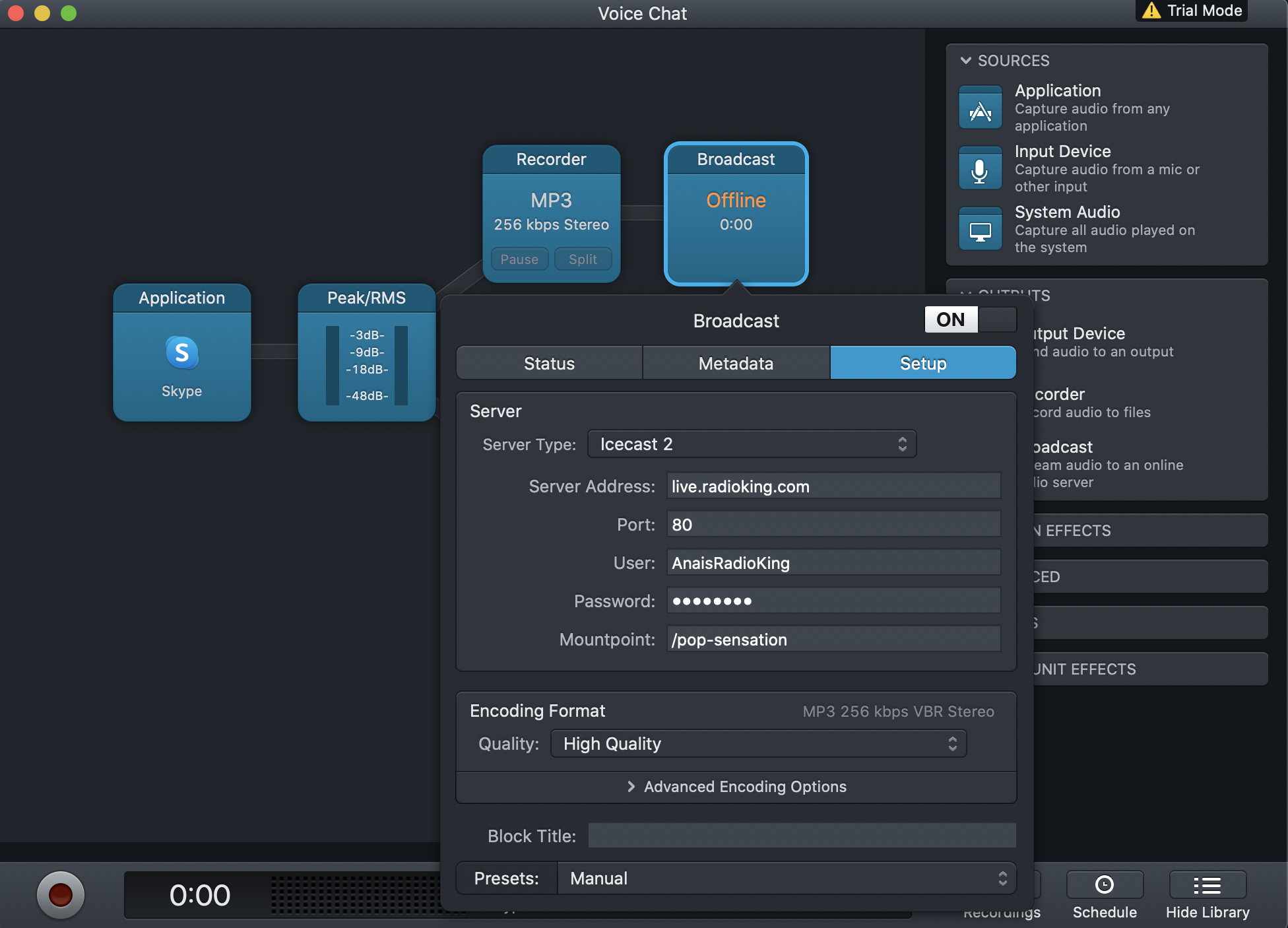
Configure Skype
If you don’t already have Skype on your computer you’ll need to download it and create your account.
We suggest that you create a Skype account with the name of your radio station (example: contact@myradio.com). It will look more professional when you share your account information with your listeners!
By default, Audio Hijack applies the correct settings to the Skype Block, so there’s nothing else you need to do!
Broadcast Live
Once you have completed all the steps above, you are ready to launch your live broadcast and have your listeners call in via Skype!
To launch your live broadcast, click on the red button in the bottom left hand corner.
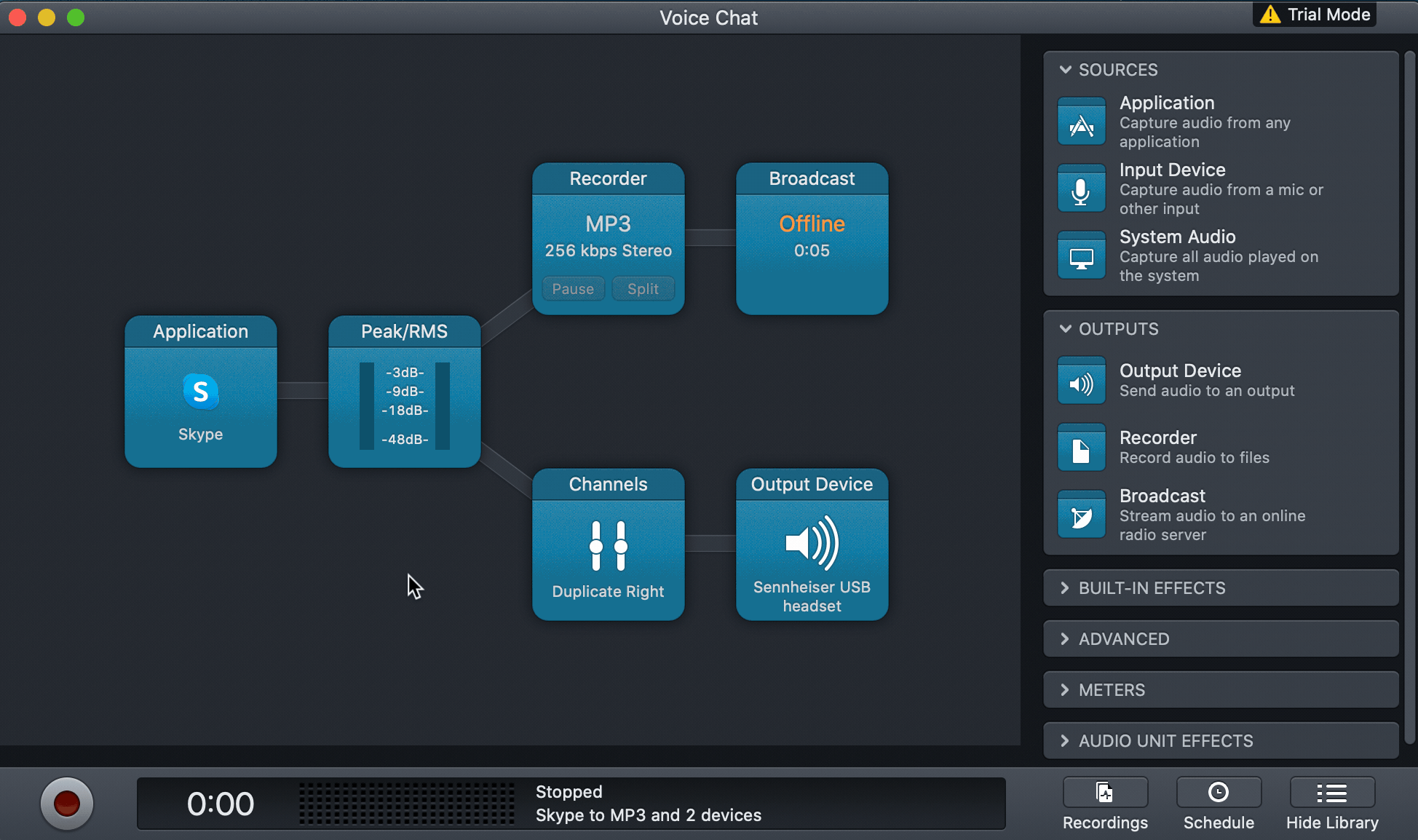
Simply answer the Skype call on your computer as usual, when your call is connected you should be able to see movements between the blocks in Audio Hijack!
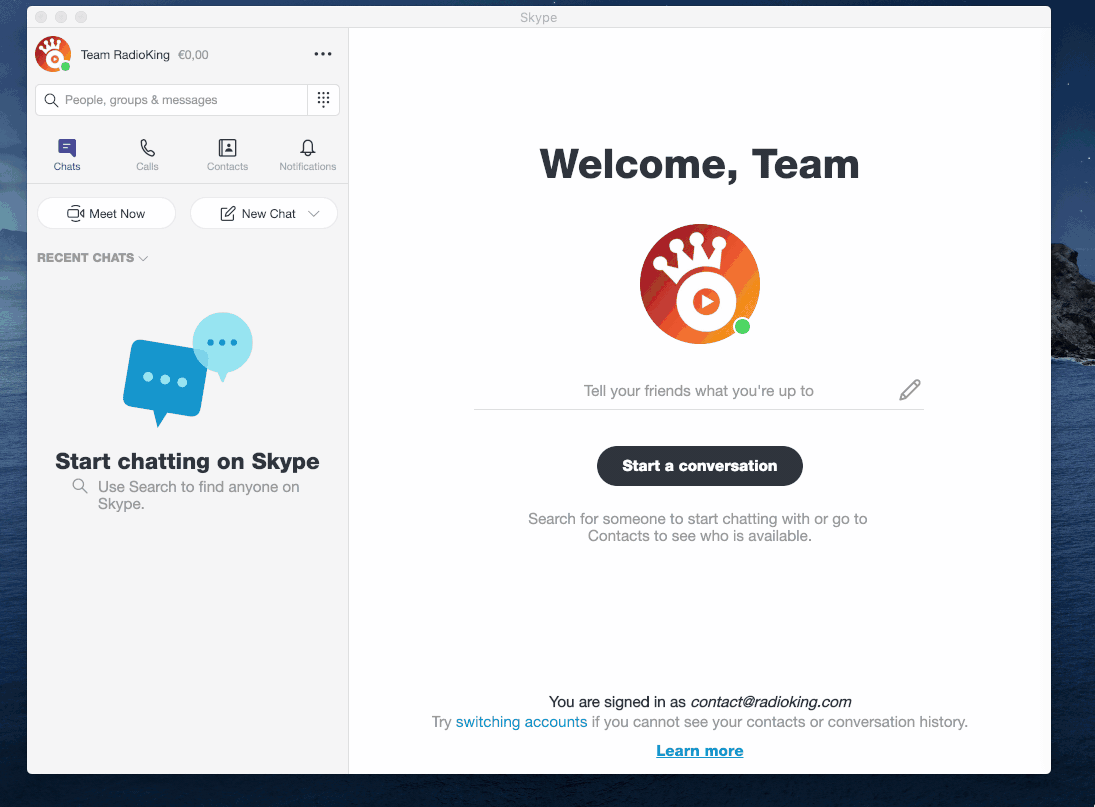
You’ll find the recording of your live broadcast by clicking on the Recordings button in the bottom right-hand corner of the software.
Here are the detailed descriptions of each block used in this set up:
- Output Device: sends your audio to an ouput
- Application: captures audio from any application (in this case, Skype)
- Recorder: allows you to record your audio
- Broadcast: allows you to stream your audio to an online radio server
- Channels: allows you to adjust channels with multiple settings
- Peak/ RMS: allows you to view a calibrated level meter. You can also use the VU meters block in this position of your set up.
How do you broadcast your listeners live on your radio station? Tell us all about it in the comments below!