In case you didn’t already know, it’s possible to create an entire radio show using Audacity. This software is essential when it comes to quickly and easily creating content for your media library. In this article, we’ll be looking at how to record a show and export it in MP3 format so that you’re ready to upload it into the planning of your Radio Manager.
What is Audacity?
Audacity is a free software, available on Windows, Mac and Linux. It allows you to record sound, edit it, export it to MP3 etc. You can use this software to record podcasts, create jingles or even put together your shows. In short, Audacity can be incredibly useful to process all of your audio files!
How do you use Audacity?
To get started, download and install Audacity by clicking on the button below.
Here’s a quick look at some of the different elements that make up the software:
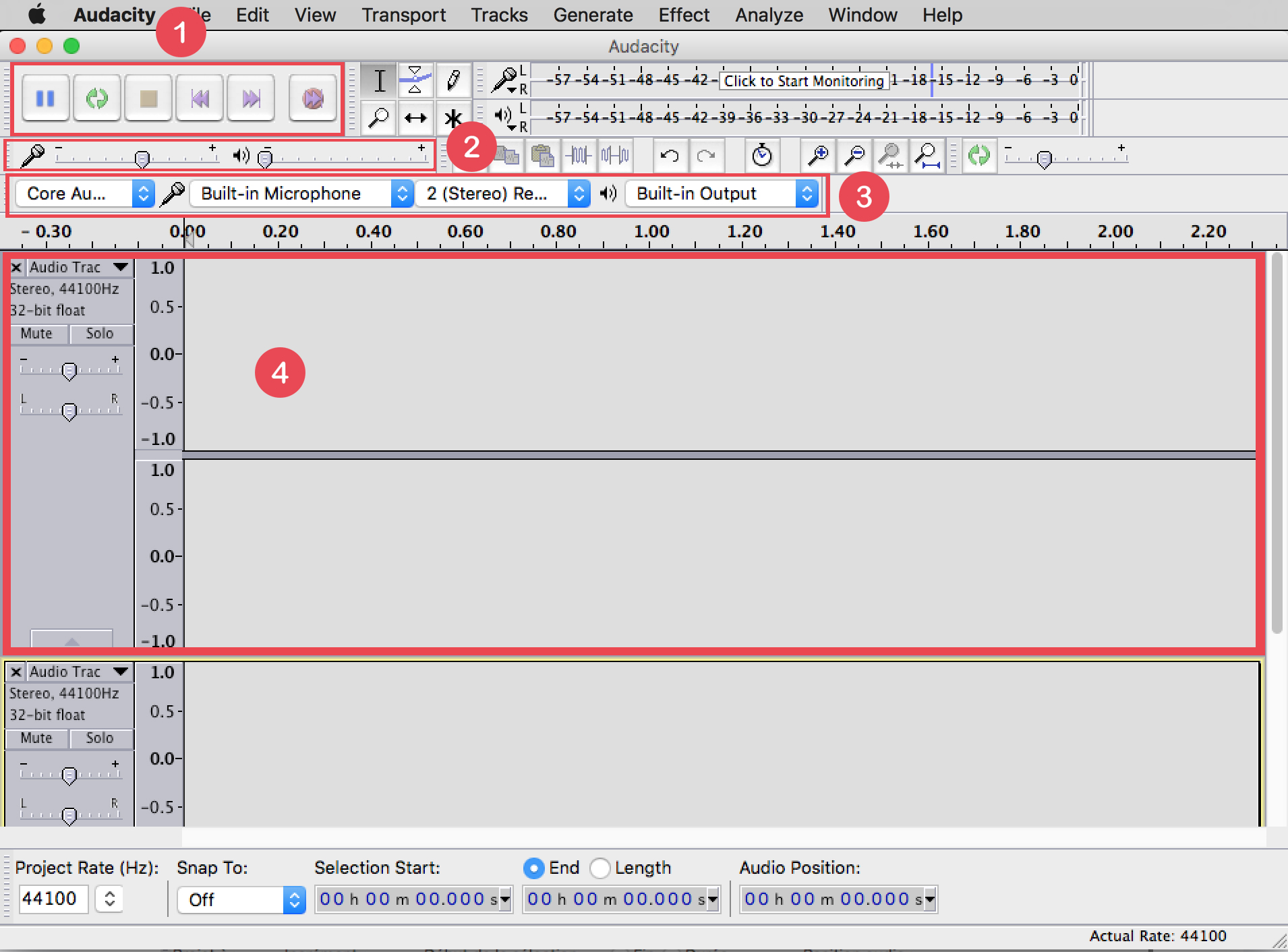
1. These are the main buttons that will allow you to play, stop or record sound.
2. Here are the different volume buttons that will allow you to adjust the sound of your input and output devices.
3. This line displays the input and output devices.
4. The audio tracks are displayed in this part.
Recording with Audacity
You can record using your preferred input device, whether it’s an XLR microphone or even the built-in mic on your laptop. Simply choose the corresponding input in the field next to the microphone icon and click on the red circle to start recording. To stop your recording click on the stop button (the square).
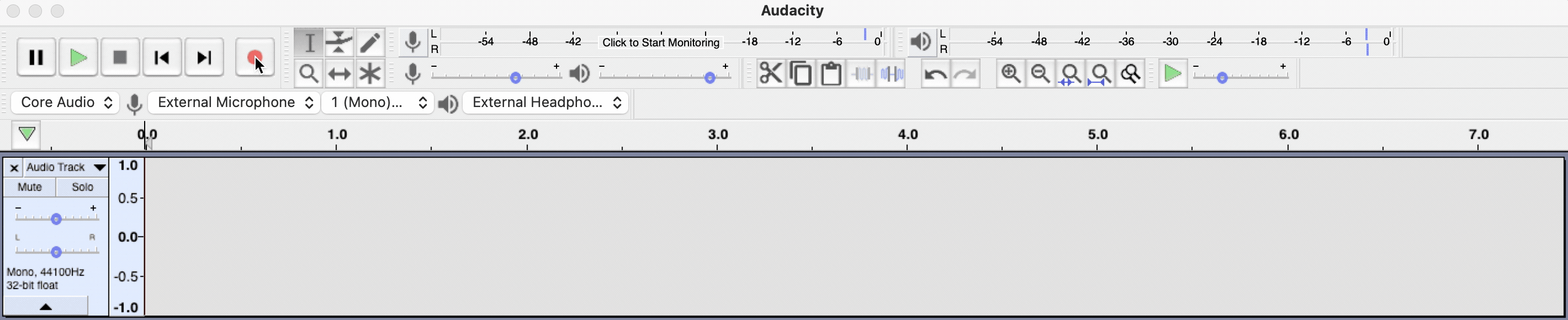
Create a jingle of your show with Audacity
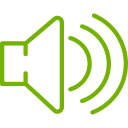 To create a jingle you’ll need 2 elements beforehand:
To create a jingle you’ll need 2 elements beforehand:
- An effect: a short sound that attracts attention
- A bed: a background sound on which the voice will be placed.
You can then open Audacity and import your files into a new project. To do this click on the tab File > Import > Audio and select your 2 tracks.
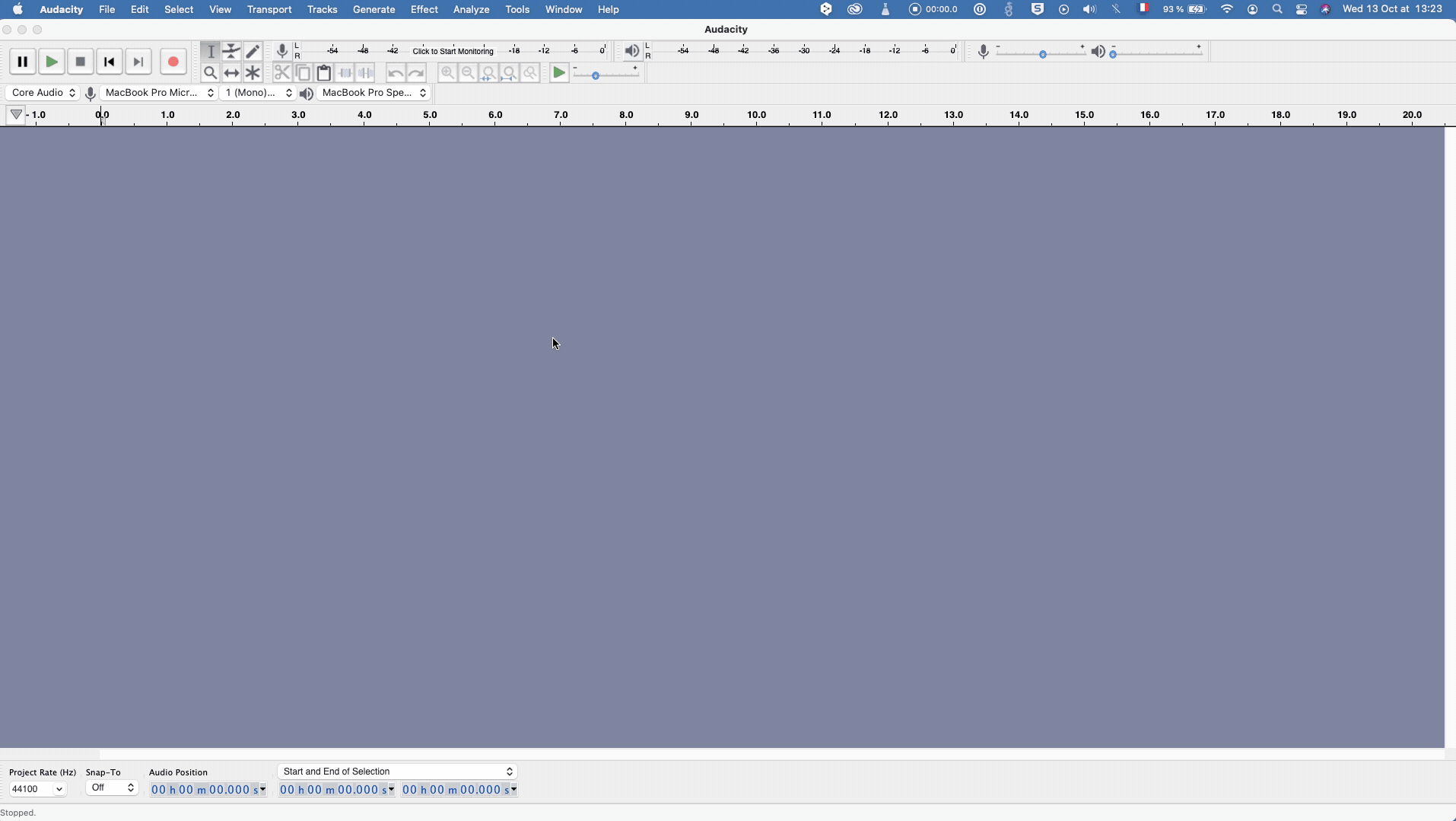
All that’s left to do is record a voice over these sounds! To do so, click on Tracks > Add new > Mono track then hit the record button!
Export your MP3 program to the Radio Manager
In order for your audio files to be read by Manager Radio, you’ll need to export them to MP3. To do so, click on File > Export > Export as MP3.
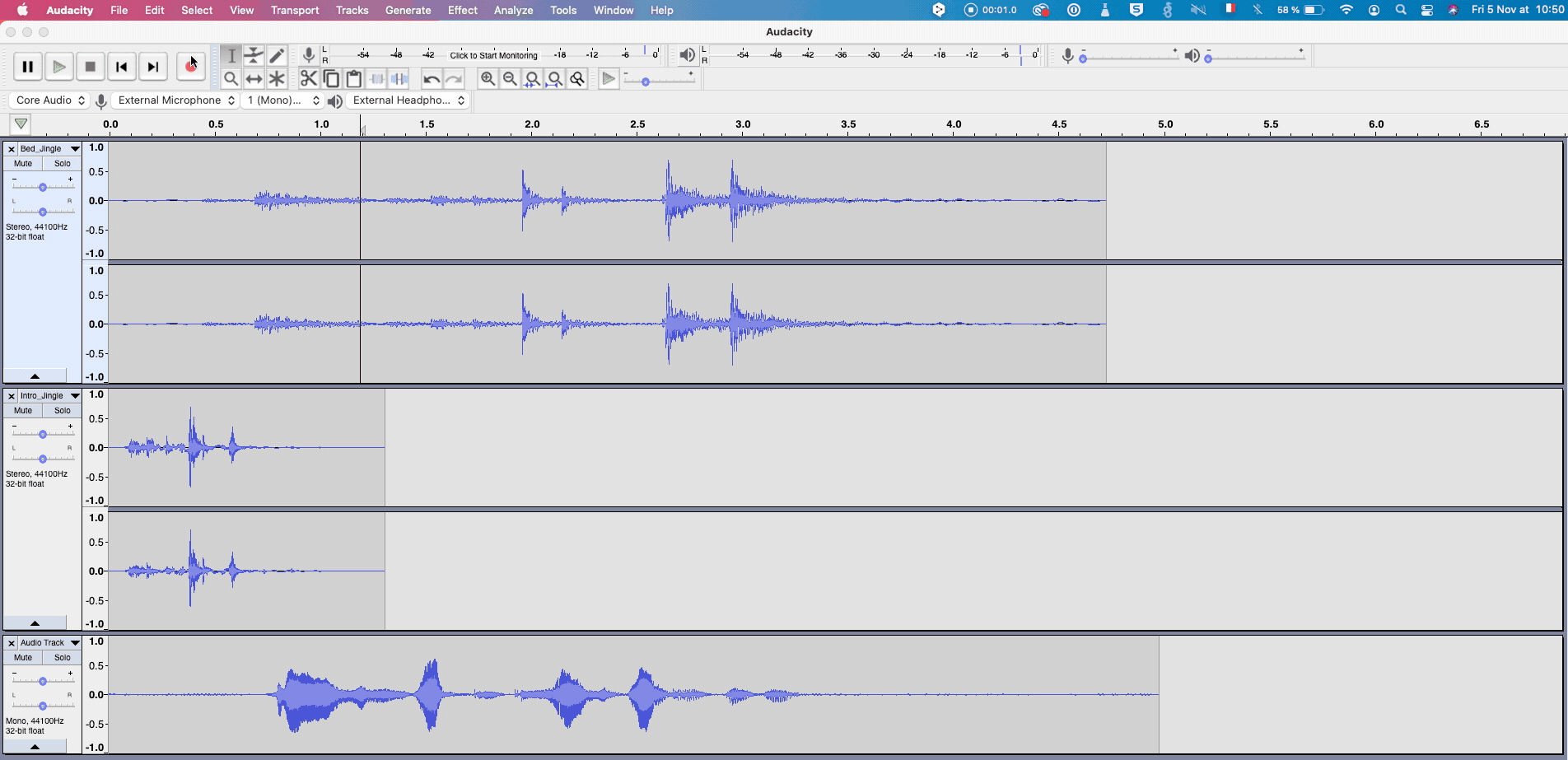
You’ll be able to enter the metadata of your recording such as: title, artist, year etc… You can even add your own customised fields if you want!

To go even further, we invite you to take a look at these articles on our blog:
🎶 Create and schedule your own radio jingle
📻 How to start your own radio show
✍️ Preparing a great radio script
Already mastered Audacity? Time to start adding some new content to your radio station!
