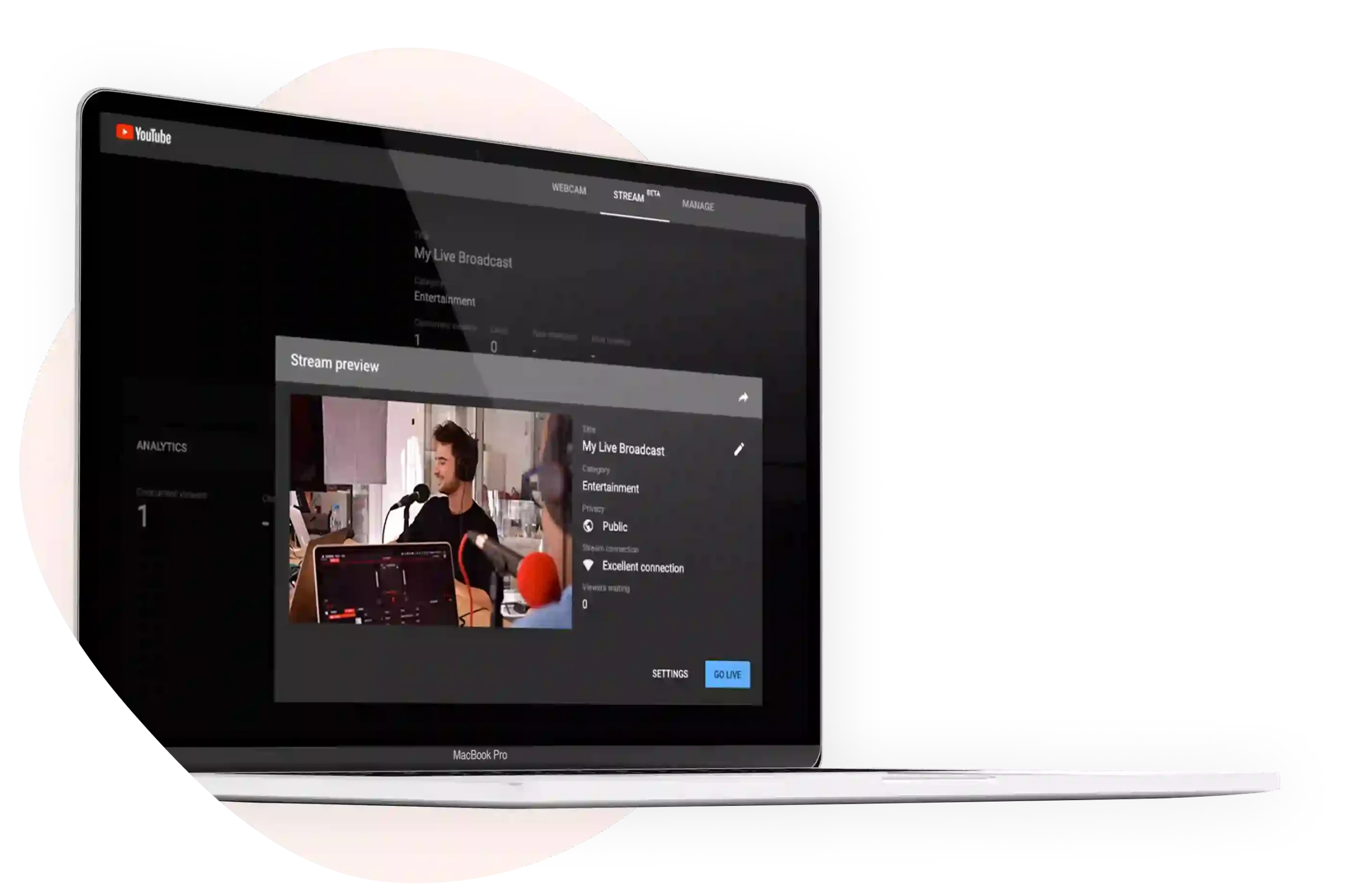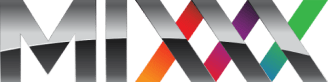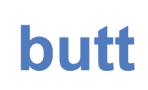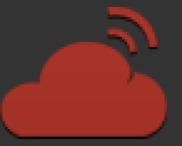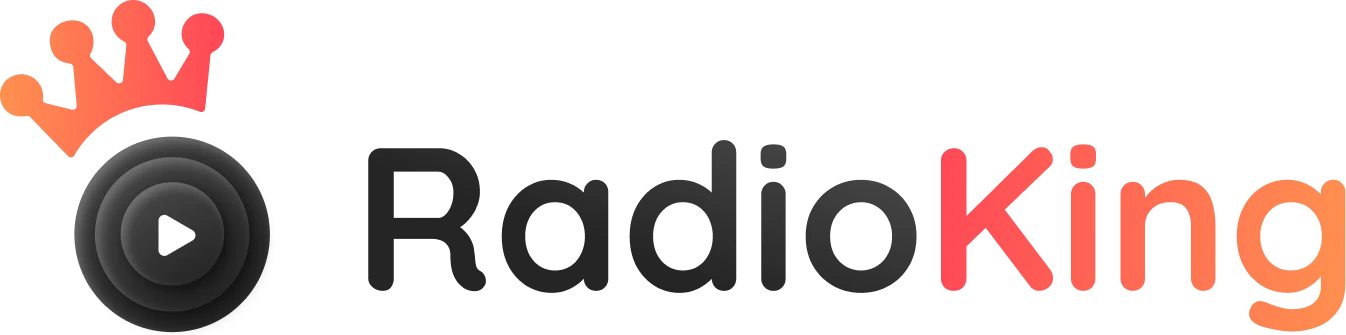Broadcast your radio station live on YouTube
All the essential steps to broadcast your radio live on YouTube are right here.
YouTube and radio stations, hand in hand
Creating a video stream on YouTube for your live radio shows is a great way to create new and engaging content for your audience.
Radio traditionally focuses on pure audio, but the digitalization of this medium had opened the doors to the video format.
How does it work?
To include a visual element to your radio broadcasts for YouTube, you will need to use a software called OBS. Through this software you will be able to configure your radio stream and add visual elements (videos and images) to your audio content.
Remember: YouTube is very strict on the broadcasting of music that is subject to copyright. We recommend that you only broadcast your talk shows, or royalty-free music to avoid your livestream being cut off.
Verify your YouTube account
In order to broadcast your station live on YouTube, your account must be verified. This can be easily done, completely free of charge. However, bear in mind that it can take up to 24 hours for your request to be accepted, so be sure to do this before your live broadcast.
Download and configure OBS
OBS allows you to add visual elements to your live stream, and is a great ally when it comes to video transmission. Once you have downloaded it, simply configure the software with your radio stream.
Choose your visual element
Do you want to broadcast an image, a pre-recorded video, a live video? Choose what you want your viewers to see, once you have chosen you can launch your broadcast!
Download OBS
OBS is a free software that allows you to combine a visual element (images, text, browser windows, webcams, and more…) with your radio stream.
Create your online radio station and broadcast live on YouTube today!
Want to use a different software?
Your radio station is compatible with a multitude of solutions.
Ready to get started?
Your online radio in a few minutes! Test it for free today.
No credit card required
- 14-day free trial
- No commitment
- No credit card required
Frequently asked questions
What do I need for a live YouTube Radio Station?
In order to stream your radio live on YouTube, you will need:
- A radio stream
- A verified YouTube Channel
- OBS
- A stable Internet connection
How do I start an online radio station?
Why should radio stations start streaming live on YouTube?
Streaming your radio station live on YouTube gives you the opportunity to provide new custom content for your public. As opposed to providing audio only, this gives you the chance to include visual elements in your stream.
Which live broadcasting software should I use?
Most broadcasting solutions are compatible with RadioKing, giving you a number of possibilities to choose from! The choice of your software will depend on your operating system (Mac OS, Windows, or Linux), as well as the features you are looking for. We recommend Mixxx as it’s free and includes a number of features, however you can take a closer look at our tutorials if you wish to test a different solution.
Can I get help?
Of course you can! You can contact the RadioKing team whenever you want from the Support tab in your customer area. We answer every request within 24 hours (and most of the time within 3 hours).
You can also consult our numerous tutorials, our Youtube channel or get valuable tips to improve your radio from our blog.